The Editor
The Eternity Works Editor is the main visual level and asset creation platform for creating games with Eternity Works. It is built as an Eternity Works app as well, and focuses on being lightweight and opinionated in its UI and UX. Thus, it can be thought of as more similar to a fast-starting editor rather than a full IDE like the editors of other game engines.
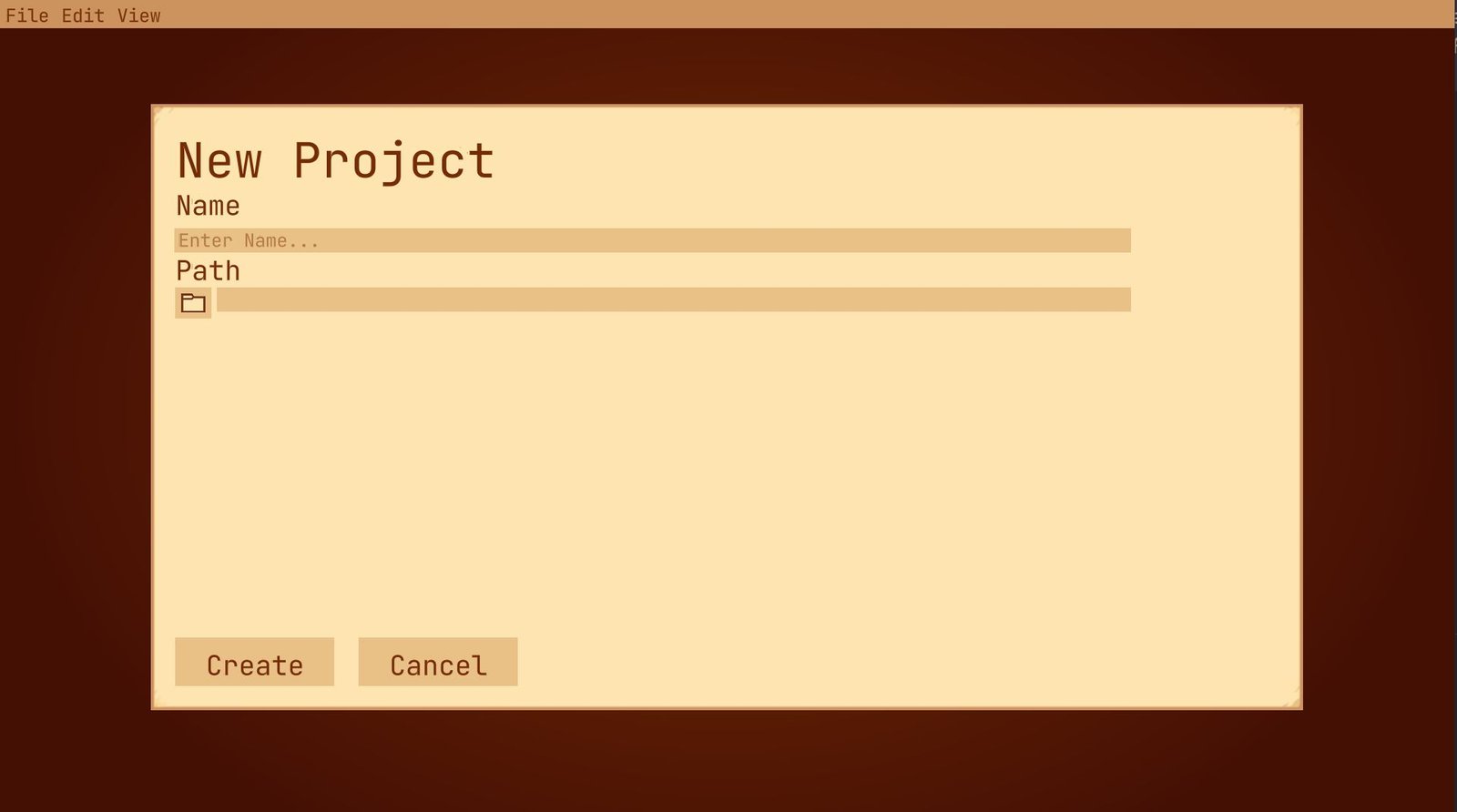
To create a new project, use File > New Project, which will bring you to the dialog seen above. Select a folder path and the project name, and you'll be good to go!
Editor Anatomy
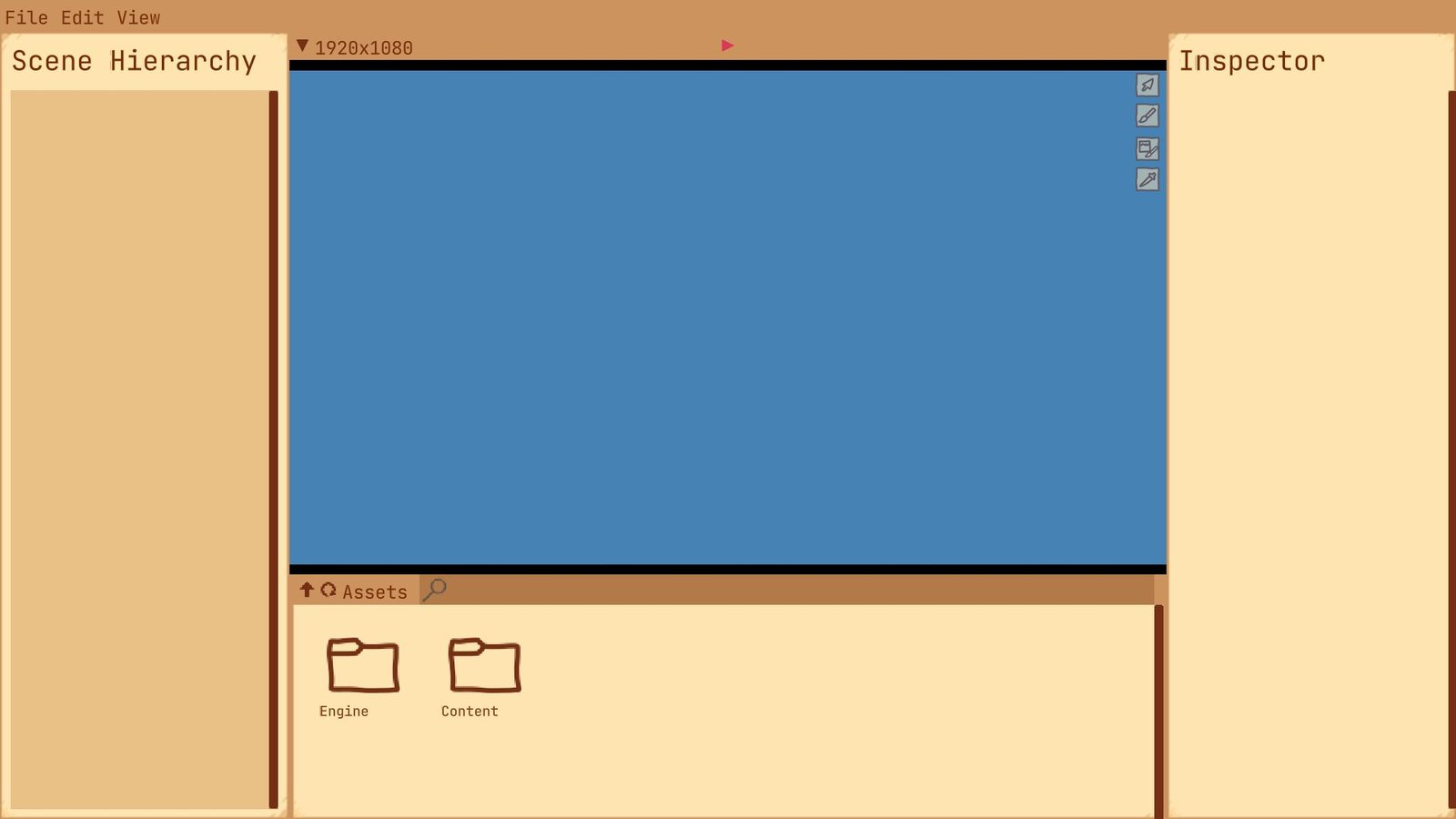
Upon creating the project, you will be brought to the scene view as seen above. This is divided into four segments:
(LEFT): The Scene Hierarchy
The Scene Hierarchy displays all relevant items in the currently loaded file. By default, it will show the currently loaded Groups in the scene. Double clicking a group will enter into it, performing relevant synchronisation operations in the process, whereupon it will display the Entities in that group.
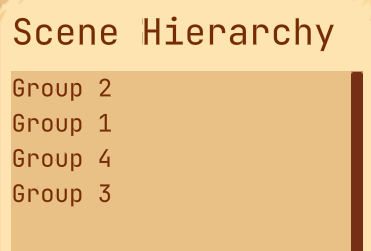
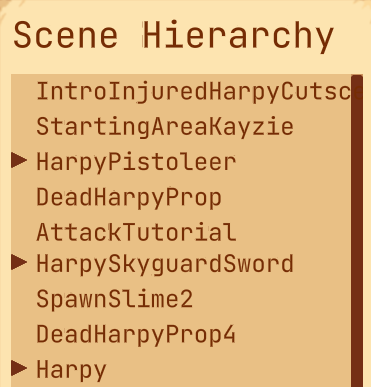
In general, the Scene Hierarchy functions as an overview of the file, and an easy way to navigate to specific elements. It is also utilised by the Tileset Editor to display the current tiles in the tileset as well as their collisions.
(RIGHT): The Inspector
The Inspector is used to inspect and modify details of the currently selected element, whether an entity in a scene, a tile in a tileset, details in an asset or more. The parameters and contents of the Inspector will change from element type to element type. Below is an example of the inspector layout when inspecting an entity in a scene
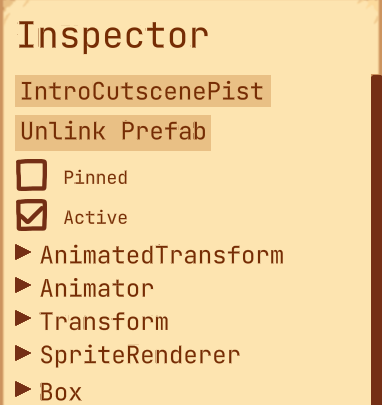
Certain elements, such as entities like the one seen above, can also be 'pinned.' When an item is pinned in the inspector, selecting a new element in the scene hierarchy or asset viewer will not update the inspector.
(Bottom): The Asset View
The Asset View is similar to the scene hierarchy, but instead for the currently selected file, it displays all content assets in both the project and the engine.
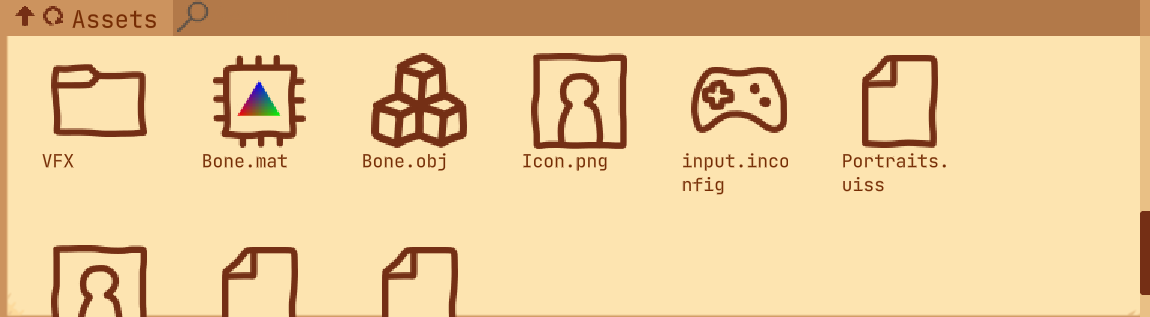
At its root level, the asset view displays the Content and Engine folders. The former refers to all content in your game, such as your 3D models, textures, fonts etc. The latter refers to the assets needed by the engine to run, including basic shaders, materials, and content that the development team has deemed required in almost all projects that they are to be included as part of the Engine.
Though each project makes a copy of the Engine assets folder, the folder seen in the root level is in fact the editor's own Engine assets. Therefore, to prevent accidentally modifying and crashing the editor while it is running, the Engine folder is set to view-only.
(Center): The Viewport
The Viewport is the main course of the editor: It displays a view into the current scene or asset that one is editing, allowing for the use of tools (Such as the ones on the top right of the screenshot) to construct scenes and assets visually.
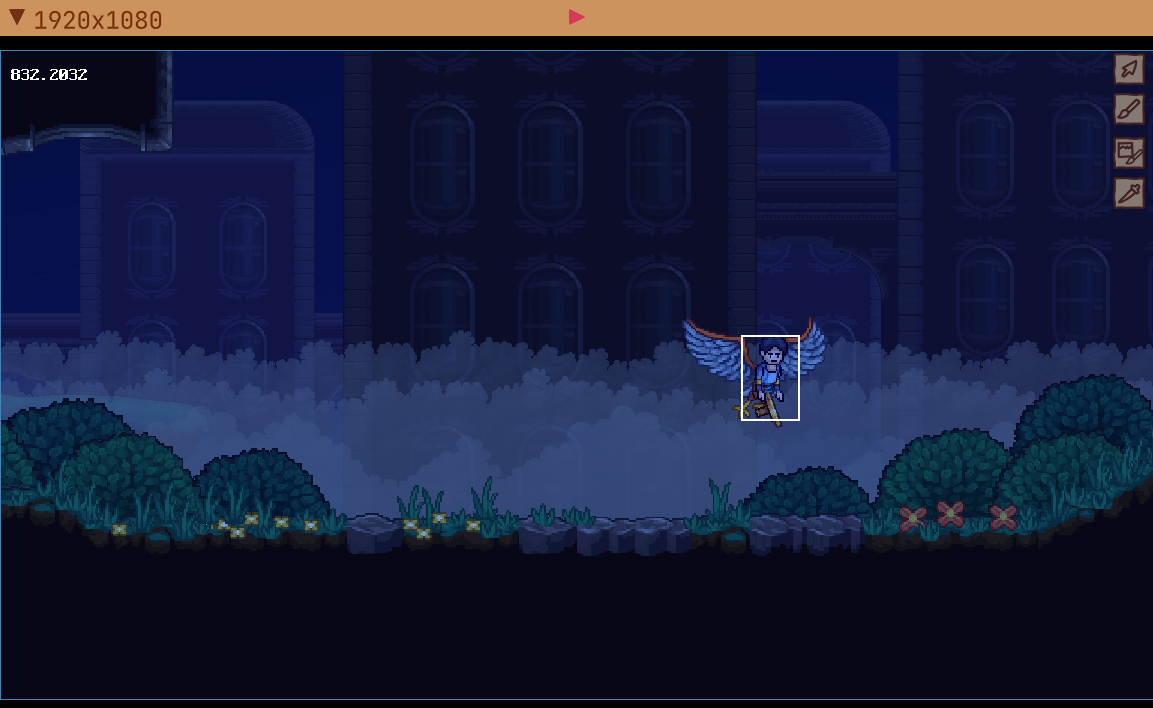
Notice the triangle button at the top of the viewport: Clicking it will launch the game, but be weary, it does not simultaneously recompile the game. That must be done manually through Ctrl + B or Edit > Build
(Note: Building in general is quite glitchy right now, I strongly recommend building outside of the editor and restarting it. Unlike the editors of other engines, it should start extremely fast!)